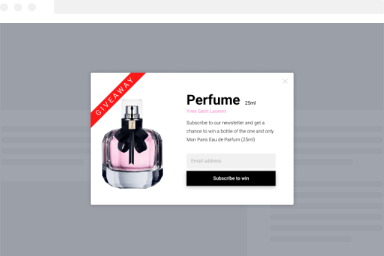Upgrade FireBox Lite to Pro
If you are currently using FireBox Lite, the free version of our plugin, and would like to upgrade to FireBox Pro, it is quite easy and is by no means different from installing a typical WordPress plugin.
All your content and settings will remain the same even after switching to the Pro version. You don’t need to redo what you built with FireBox Lite. You do not have to uninstall the previous version; in fact, you MUST NOT do that.
To upgrade to FireBox Pro follow the steps below:
- Purchase FireBox Pro: If you haven’t already, purchase a FireBox license that suits your needs from our pricing page.
- Install FireBox Pro: Once you have purchased the Pro version, follow the steps outlined in our Installing FireBox Pro guide to download, upload, and activate the plugin on your WordPress site.
Was this helpful?