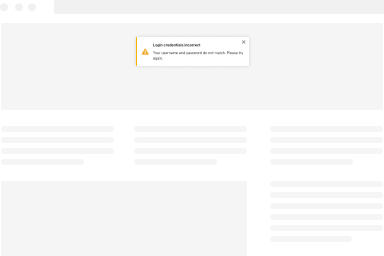Updating FireBox
We regularly release new versions of FireBox, adding new features and fixing bugs. Keeping your plugin updated ensures you benefit from these improvements while maintaining compatibility with the latest WordPress updates. We publish new versions every month, so staying up to date is essential.
How to Update FireBox
The easiest way to update FireBox is through the WordPress dashboard. Follow these steps to ensure a smooth update process:
- Navigate to Plugins > Installed Plugins in your WordPress admin panel.
- Look for FireBox in the list of installed plugins. If an update is available, you will see a notification highlighting it.
- Click the Update Now link in the plugin’s description to start the update process.
- Wait for the update to complete. Once finished, FireBox will be running the latest version.
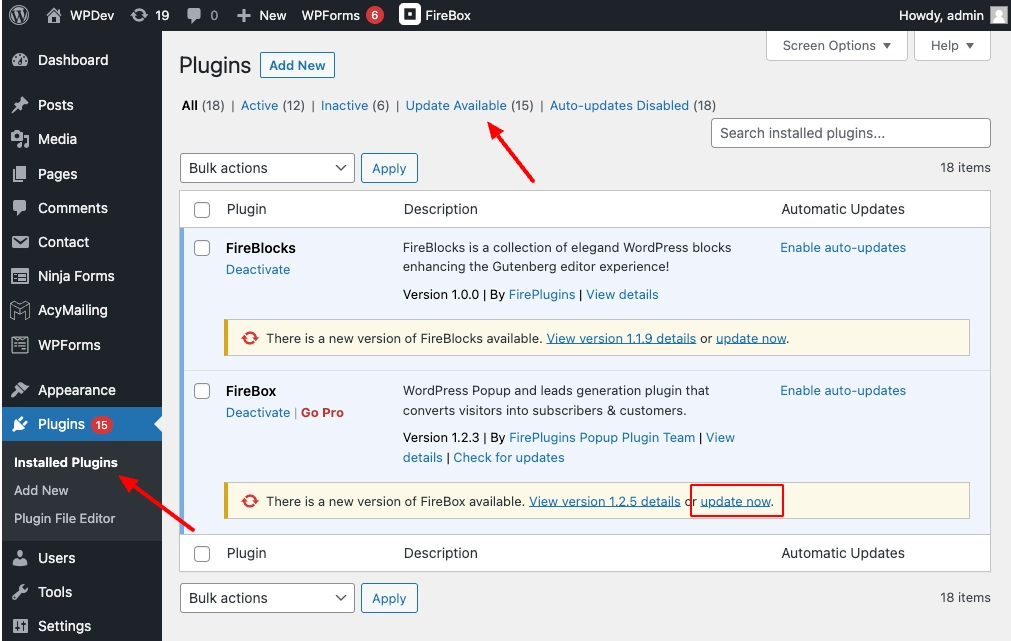
Best Practices for Updating
- Backup Your Site: Before updating any plugin, it’s always a good idea to create a backup of your site to prevent data loss in case of conflicts.
- Check Compatibility: Ensure your WordPress version and other plugins are compatible with the latest FireBox release. For more information, visit our System Requirements page.
- Review the Changelog: Each update includes release notes detailing the changes. You can find these on our Changelog page.
Keeping FireBox updated ensures optimal performance, security, and access to the latest features. Our support team is always available to assist you if you encounter any issues during the update process.
Was this helpful?