WordPress 6.6 arrives on July 16th. This update introduces a built-in grid layout system, giving you more control over your site’s design. Plus, the Site Editor gets a refresh, making crafting stunning and engaging experiences for your visitors easier than ever. Get ready to unleash your creativity with WordPress 6.6!
Looking to try new WordPress versions? Use the WordPress Beta Tester plugin to explore the upcoming WordPress release. Keep in mind that beta versions may undergo changes, so explore with caution. Happy testing!
Table of Contents
- Native Grid Layout
- Enhanced Data Views in Site Editor
- Polished Publish Flow in Block Editor
- Overrides in Synced Patterns
- Manage Patterns in Classic Themes
- Keyboard Shortcut to Group Selected Blocks
- Negative Margin Support
- Roll-Back When Plugin Auto-Updates
Native Grid Layout
While WordPress previously offered Column, Group, Row, and Stack blocks for creating layouts, they lacked the flexibility for ideal grid creation. WordPress 6.6 steps up the game with the introduction of the Native Grid Block. This block grants you full control to design pixel-perfect grid layouts, catering to your every need. Drag and drop content blocks, customize the number of columns, and ensure your website looks stunning on any device – all without writing a single line of code.
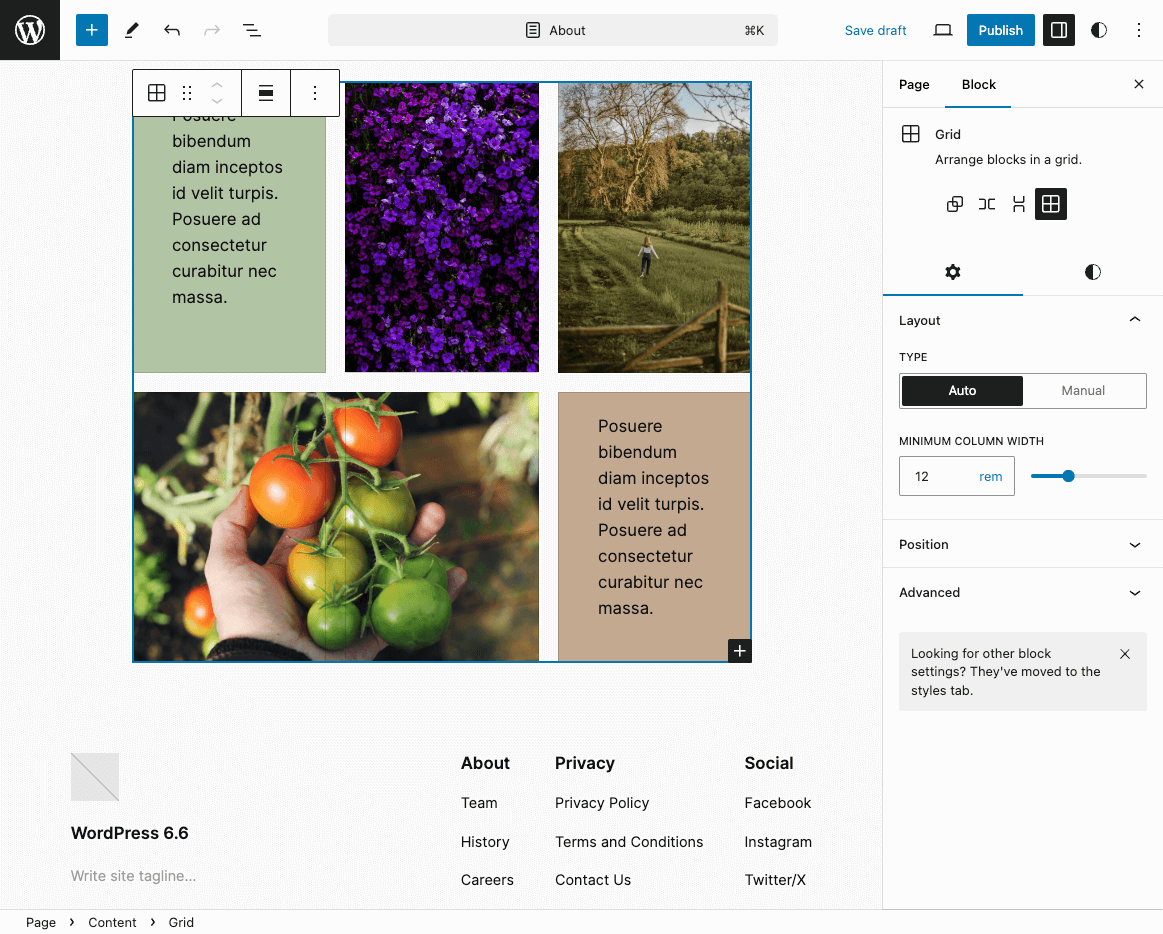
The grid block creates grid items, allowing you to place any block you desire in its place. You can define the minimum column width with the “Auto” grid layout type. If you need more control over your grid columns, you can choose the “Manual” type to define the number of columns.
You can also drag grid items to resize them as you see fit.
Enhanced Data Views in Site Editor
Calling all site managers with intricate WordPress setups! Wrangling a multitude of pages, templates, and content elements can feel daunting in the Site Editor.
The WordPress 6.6 update significantly improves how you interact with your website’s content, making it easier to edit and manage your website.
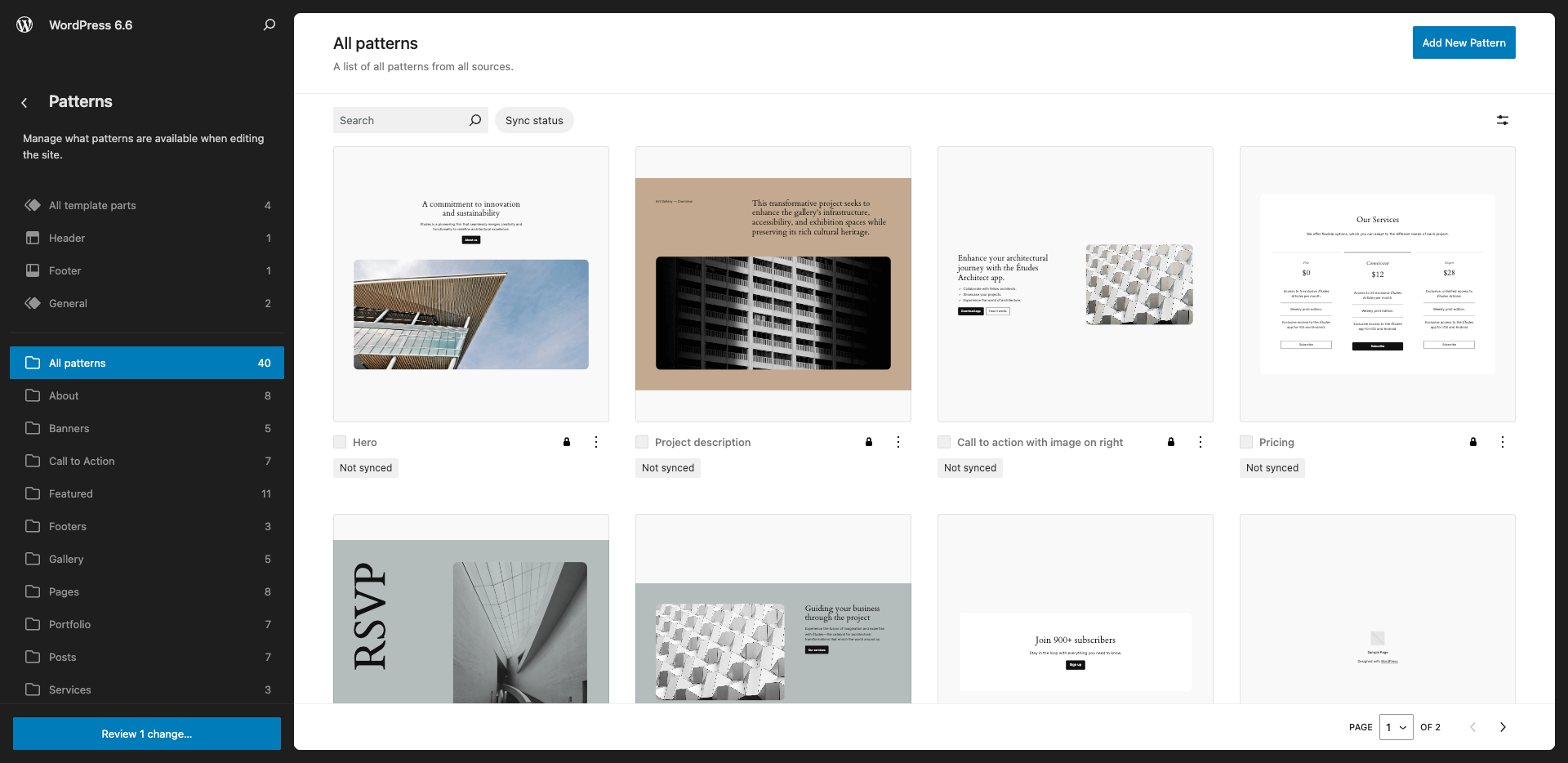
Polished Publish Flow in Block Editor
WordPress 6.6 streamlines the publishing flow of both the block and site editor. The new update brings them closer and introduces a new consistent editing experience.
The changes most visible can be seen below:
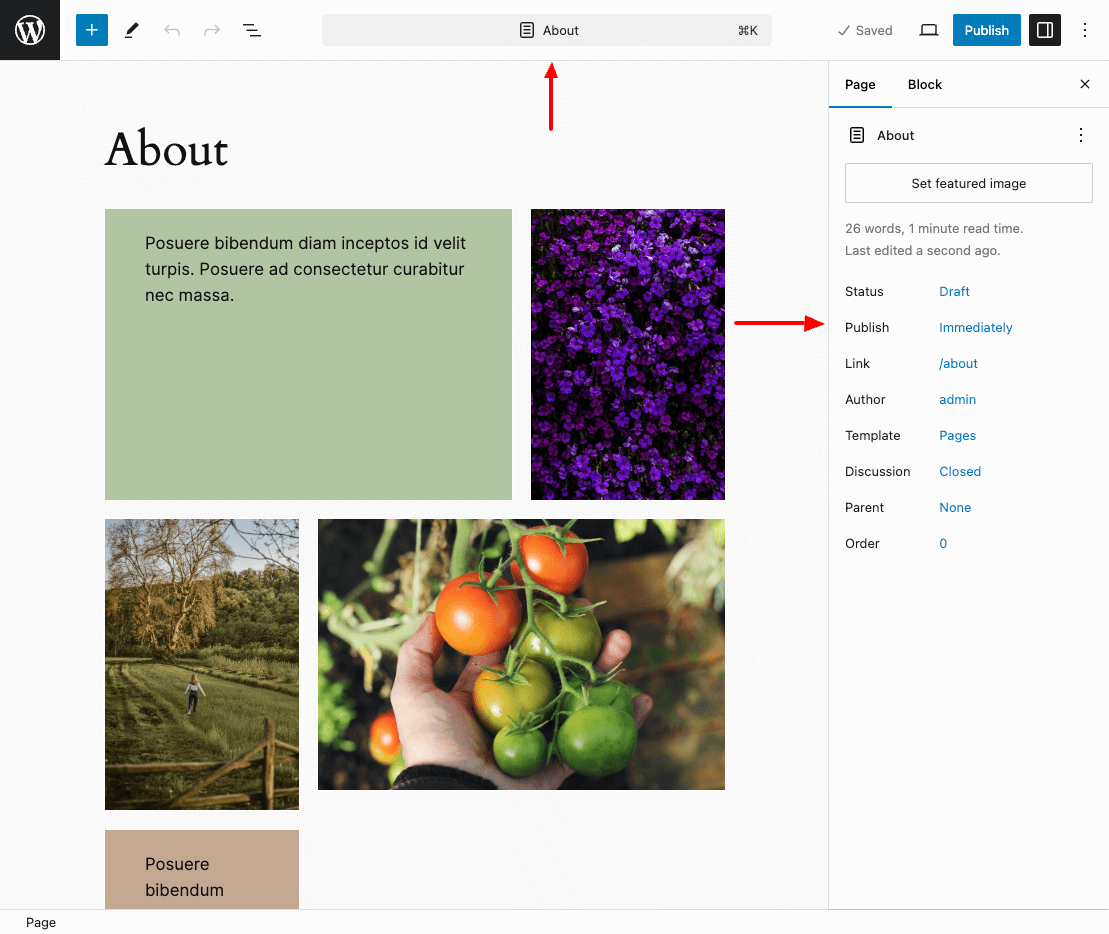
- A new search bar, including the post/page title, appears at the top. Clicking it will open the Command Palette, allowing you to navigate your site’s content quickly.
- Furthermore, the sidebar on the left has been standardized, provides a cleaner look, and is easier to use.
Overrides in Synced Patterns
WordPress 6.6 introduces a game-changer: Overrides in Synced Patterns. This innovative feature empowers you to create reusable content blocks with the flexibility to personalize specific elements for each use.
What are Overrides in Synced Patterns?
Imagine crafting a beautiful hero section with a call-to-action button. Now, picture using that same hero section throughout your site, but with the ability to easily customize the button text for each instance! This is the magic of Overrides in Synced Patterns. It allows you to achieve design consistency while maintaining the ability to personalize specific elements for a more engaging user experience.
Let’s look at an example:
We’ll start by constructing your hero section as a reusable block pattern, including a tagline, title, description, and a call-to-action button.
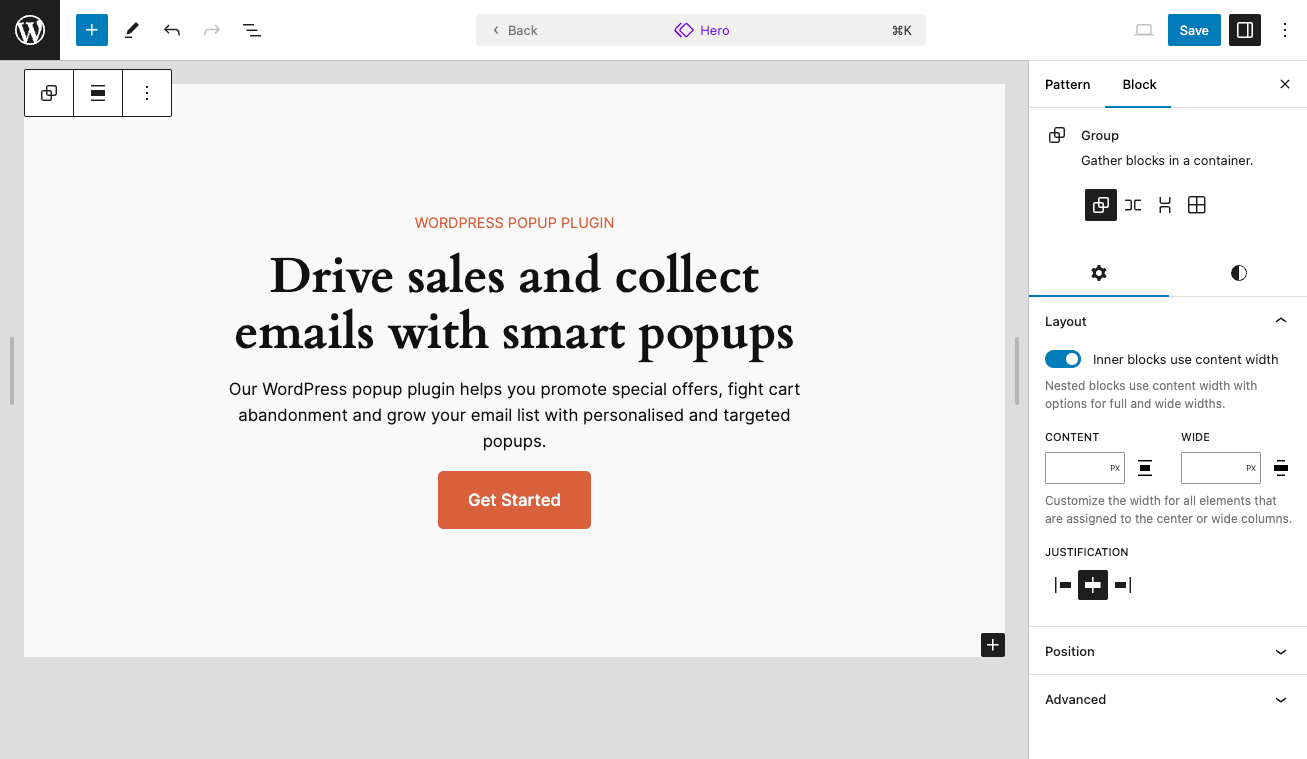
Here’s where the magic happens! We’ll leverage the power of Overrides by designating the button text as an editable element within the pattern. To do so select the button block > go to the Advanced panel > click on “Enable overrides”.
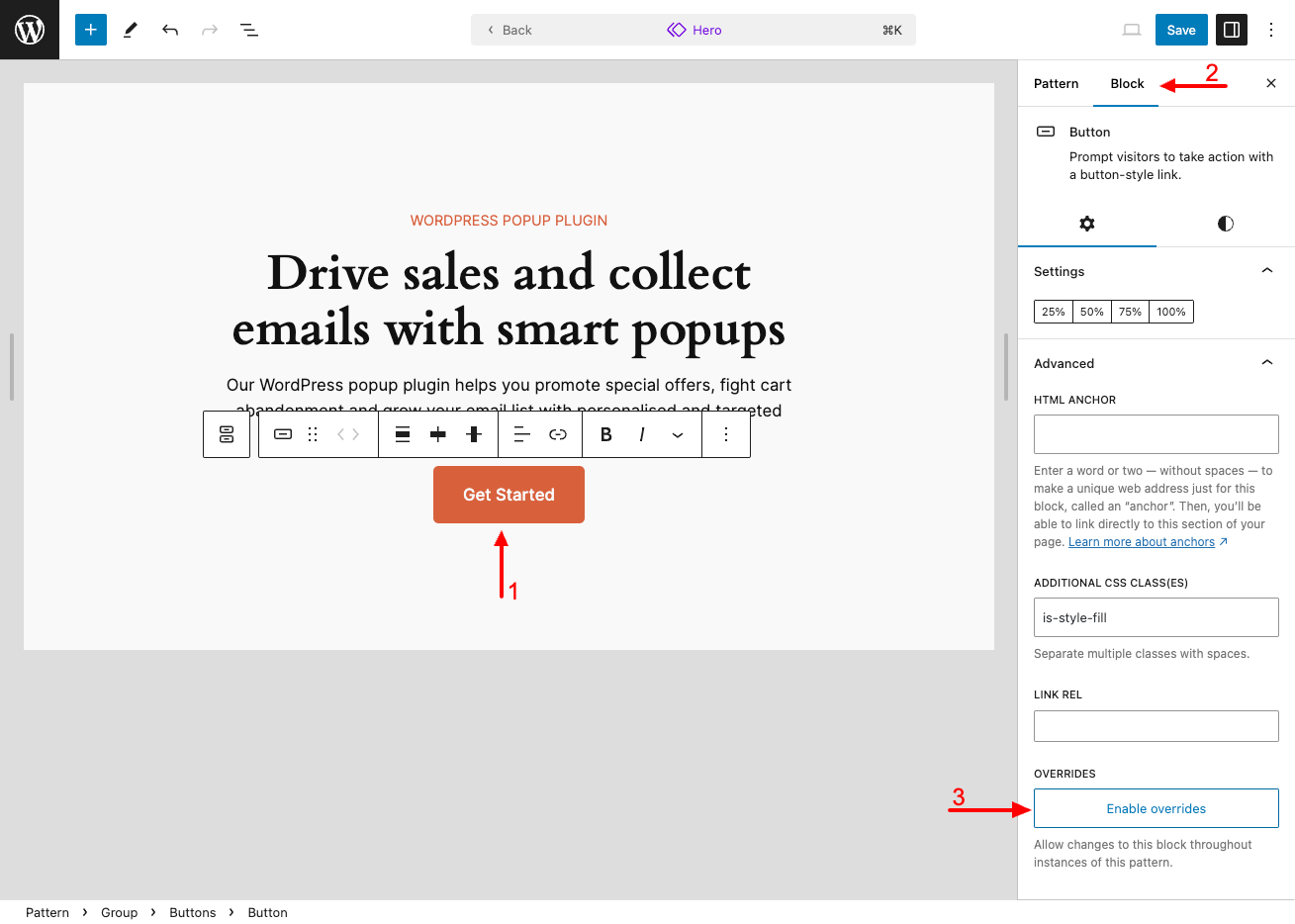
This will bring up a modal allowing you set the name for the override. Since we want to be able to set the Button Label, we’ll name it “Hero Button Label”.
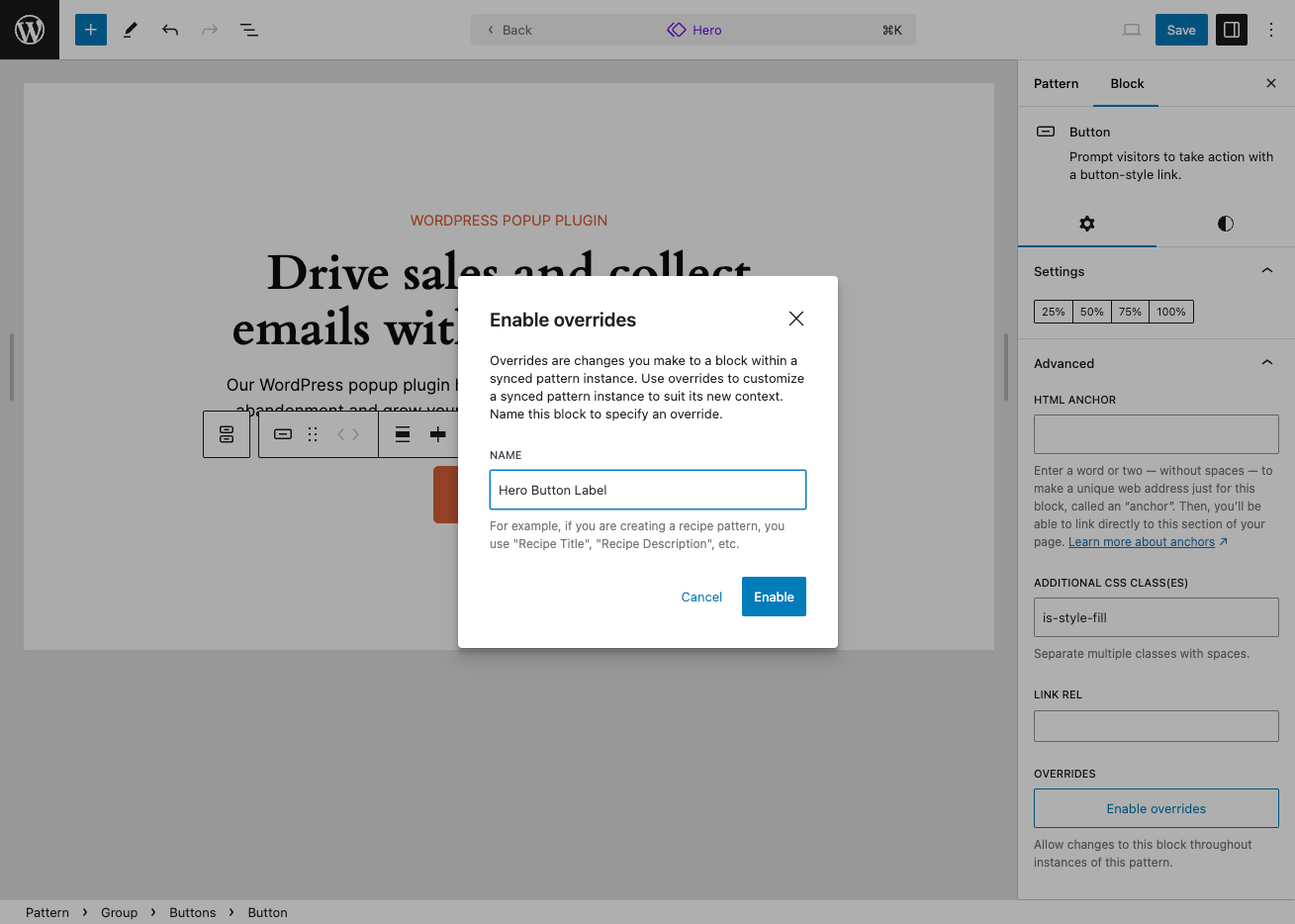
Click “Enable” to enable the override.
Now comes the fun part! We’ll see how to insert the hero pattern into multiple pages on your site, allowing you to reuse your stunning design easily.
After inserting the pattern into a page, we can now select the editable blocks (those that have overrides enabled), and allows us to edit them as we desire.
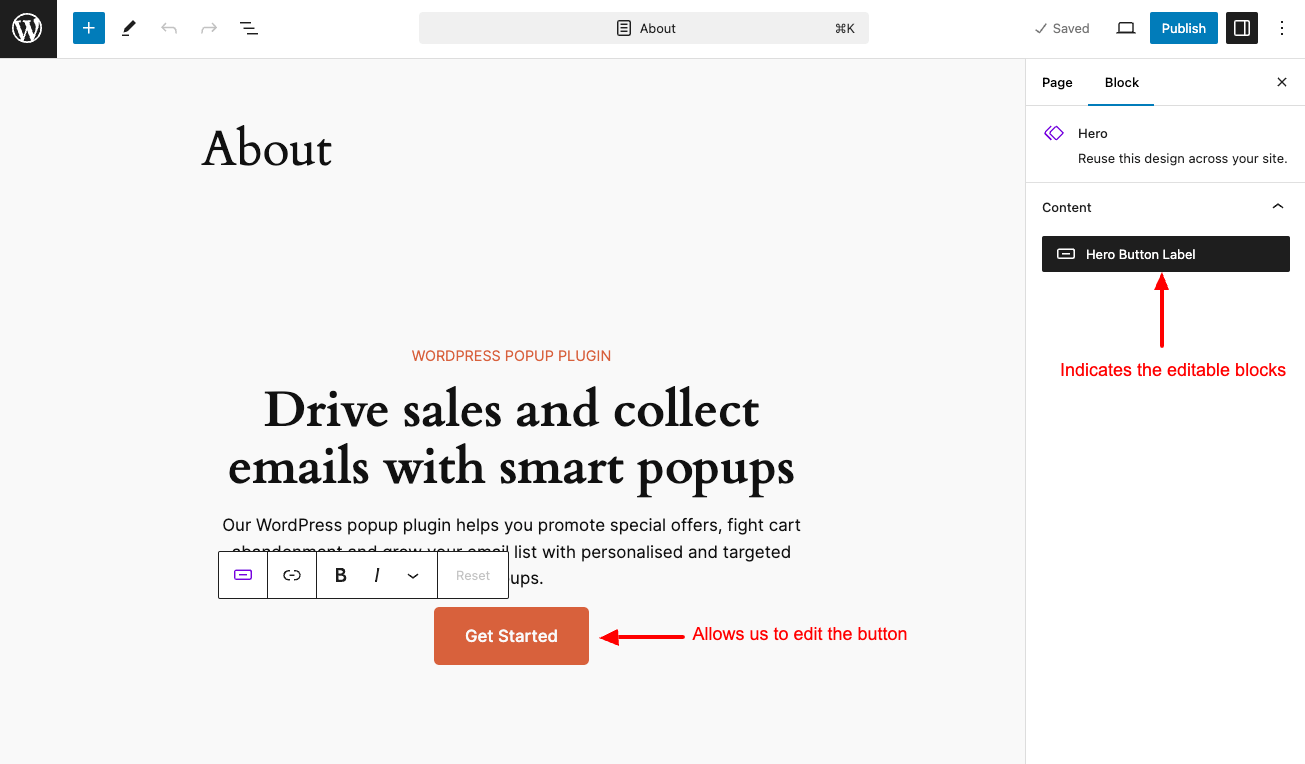
Manage Patterns in Classic Themes
WordPress 6.6 brings updated pattern management to users who still use classic themes. Under the Appearance menu, you’ll find a new item called “Patterns,” which allows you to manage your patterns.
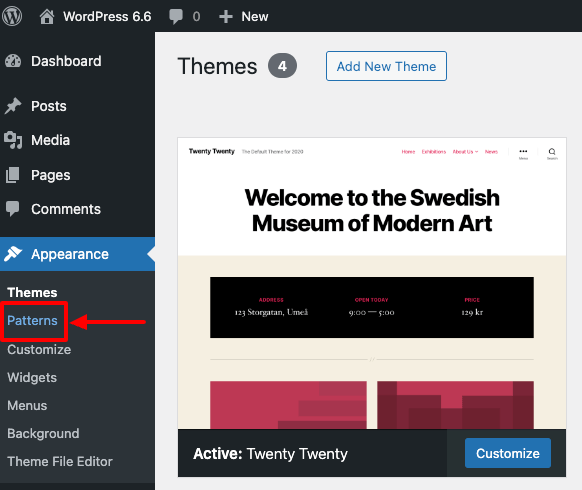
This will present you with the updated data views as seen below, allowing you to manage your patterns.
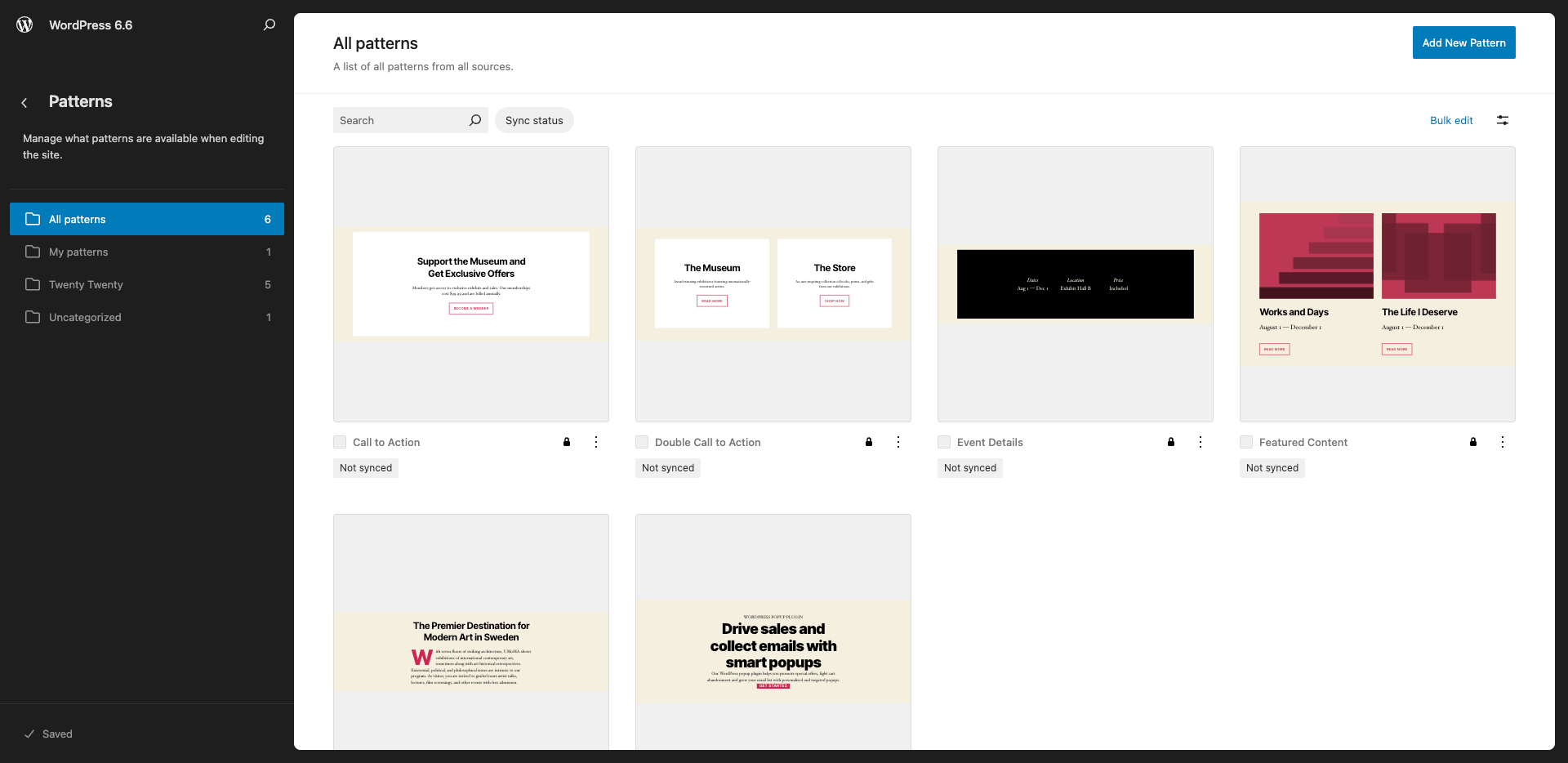
Keyboard Shortcut to Group Selected Blocks
Tired of wasting time clicking through menus to group blocks in WordPress? The latest update, WordPress 6.6, introduces a handy keyboard shortcut to streamline your workflow!
Here’s how to quickly group blocks for efficient editing:
- Select the blocks you want to group together in the WordPress editor.
- Use the keyboard shortcut:
- Windows: Press Ctrl + G.
- Mac: Press Command + G.
Voila! Your selected blocks are now grouped, allowing you to move and edit them as a single block. This time-saving trick can significantly improve your editing efficiency and enhance your overall WordPress experience.
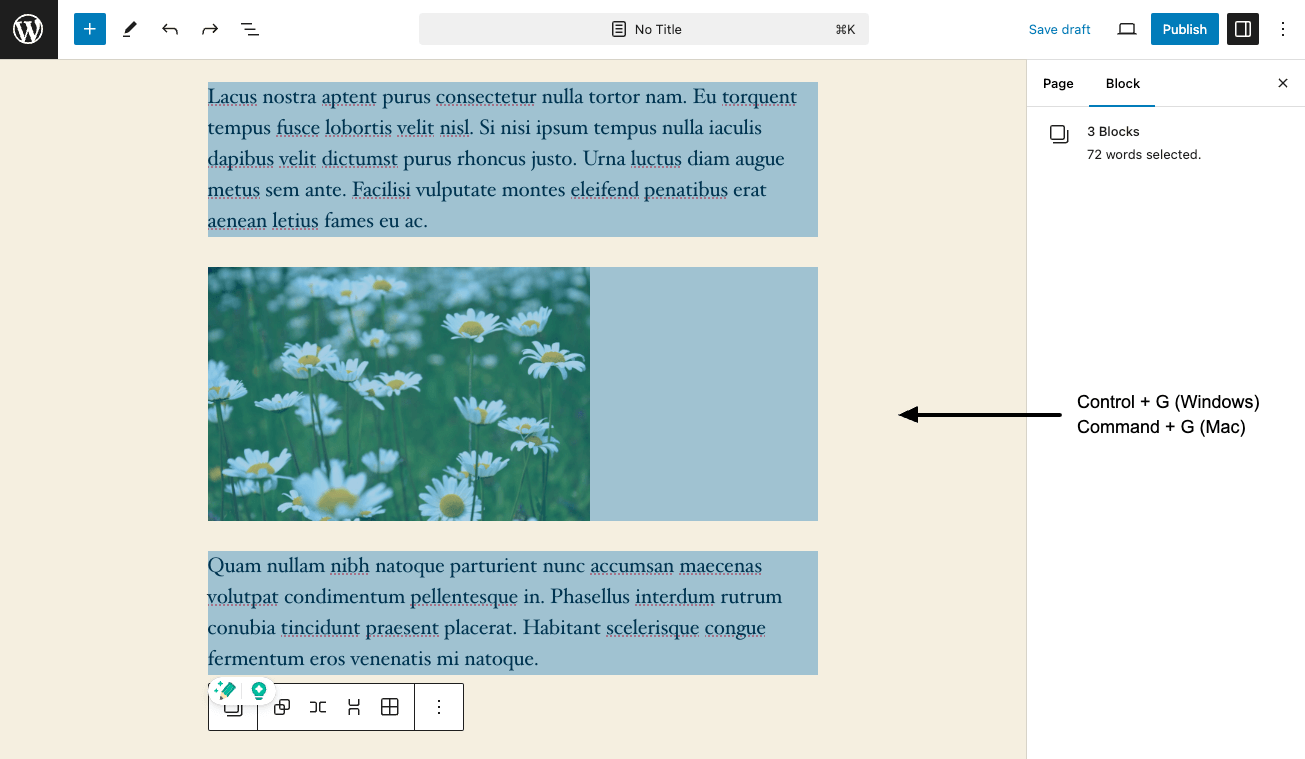
Negative Margin Support
In WordPress 6.6, you can use negative margins within the Dimensions > Margin control. Negative margins allow you to “push” content elements beyond their boundaries, creating overlapping effects, precise spacing adjustments, and new design flexibility.
Roll-Back When Plugin Auto-Updates
The fear that a plugin update will cause website issues has long been a hurdle to enabling automatic updates in WordPress. Thankfully, WordPress 6.6 introduces Automatic Rollback for Plugin Updates, a solution designed to ease these concerns.
With this innovative feature, you can finally leverage the convenience of automatic updates without worrying about unexpected site disruptions. If an auto-update goes awry, WordPress 6.6 will automatically revert the plugin to its previous stable version, ensuring your website remains functional and secure. This empowers you to schedule automatic updates, knowing WordPress has your back confidently!
Conclusion
WordPress 6.6 is here to streamline your workflow and elevate your website’s design. Craft stunning, responsive layouts with the intuitive Native Grid Block. Manage complex sites easily thanks to Enhanced Data Views in the Site Editor. And breathe a sigh of relief with Automatic Rollback for Plugin Updates. WordPress 6.6 empowers you to create beautiful and secure websites faster.
Testing is essential to identify and address any potential issues, guaranteeing a smooth experience and maximizing the benefits of WordPress 6.6’s valuable and versatile upgrade for the entire WordPress community.
Discovering bugs or have suggestions? Head over to the WordPress Core Trac for core-related matters, or the Gutenberg GitHub repository if your feedback concerns the block editor.



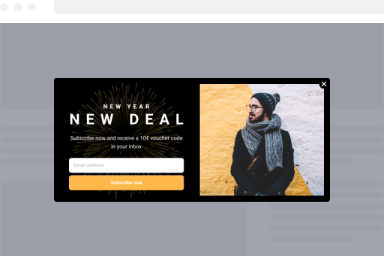
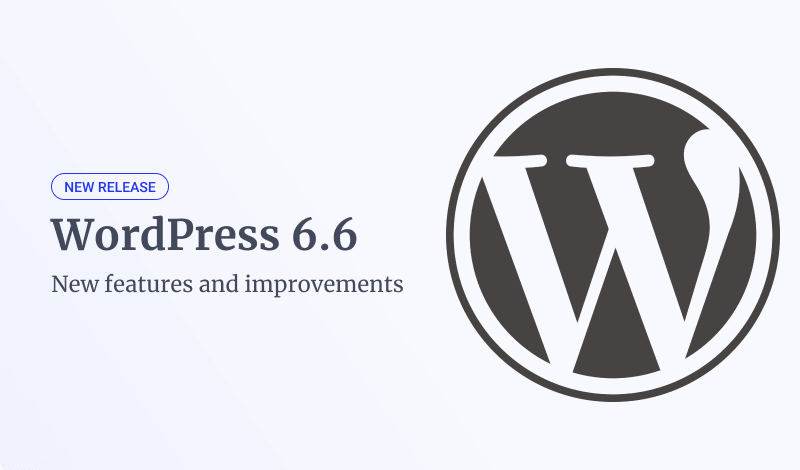
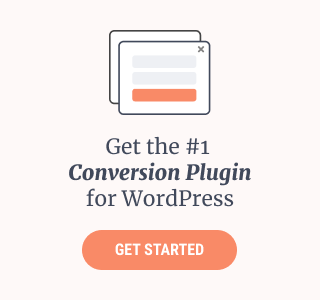
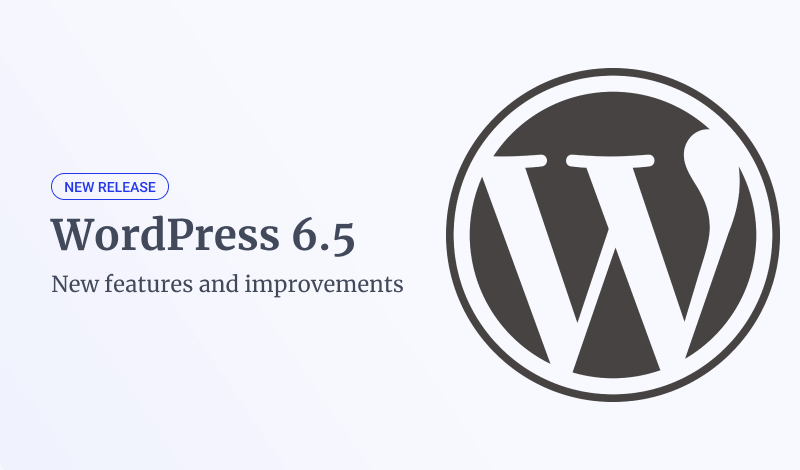
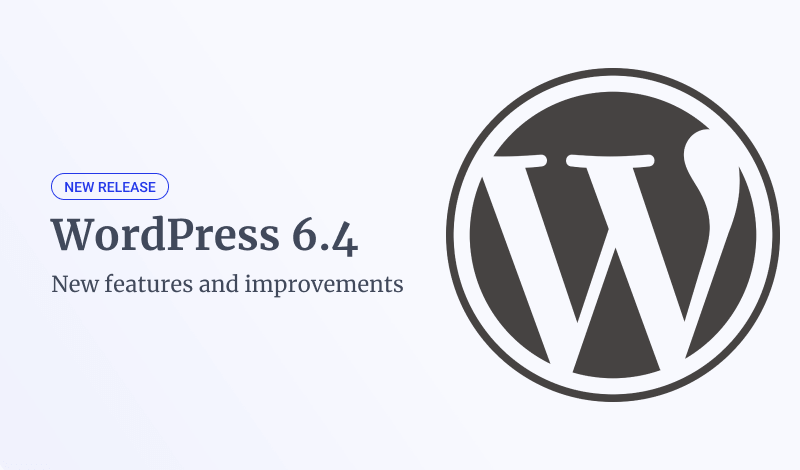
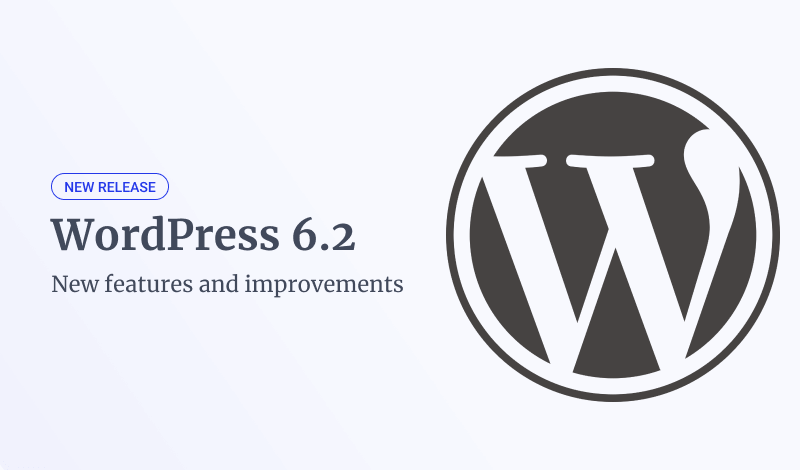
0 Comments