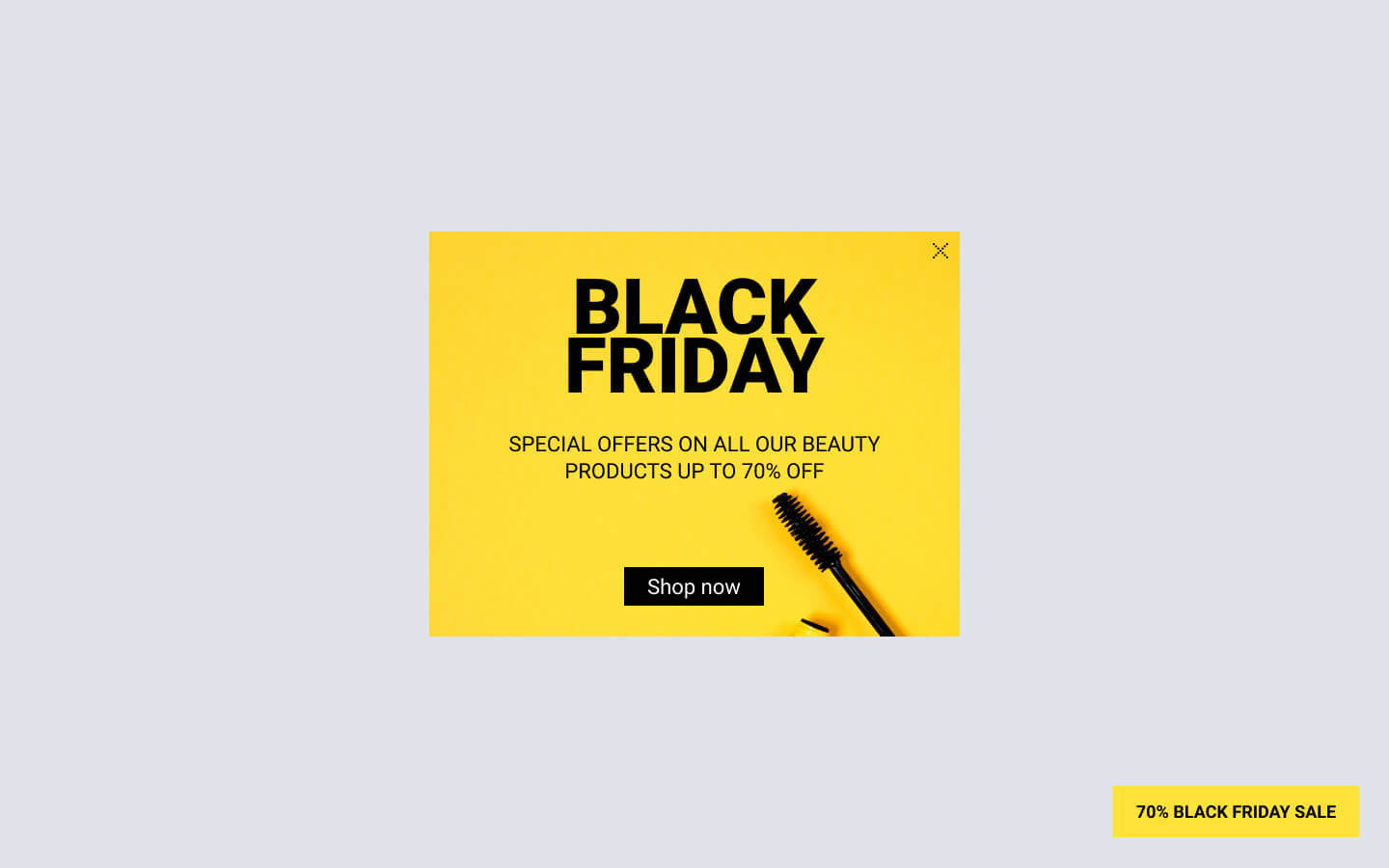Understanding Analytics
The campaign analytics report provides a site-level overview of the overall performance of FireBox campaigns and gives further details on campaign-level performance. On the top, we show you the overall performance of your campaigns, while below, you can see a performance graph and broken-down report with dimension cards.
Filters
The available filters are the Period and Campaign filters. They help you view how your campaigns perform over certain periods, such as the last seven days or the last week. You can also filter analytics for a certain campaign. A filter affects all analytics sections below.
Metrics
A metric is a quantitative data measurement showing how a campaign performs, giving insights into your users’ behavior. Metrics are expressed through numbers (number values, %, $, time). They are the building blocks of FireBox analytics.
Below, you can see more details about the supported metrics.
Views
Indicates how many times a campaign was shown to the user. Multiple views of the same person are counted. The Floating Button (teaser) isn’t part of a view.
Revenue
Represents the total revenue attributed to your campaign. It combines both View-Through Revenue and Conversion-Through Revenue to show the overall financial impact your campaign has generated.
Clicks
Indicates how many times visitors interacted with clickable elements inside your campaign, such as buttons or links. Each visitor’s click is counted once per campaign, regardless of how many times they click.
Conversions
A “conversion” or “lead” is a visitor who completes your campaign's desired action, depending on your campaign type. A conversion means a new email signup for a Collect Email Addresses campaign. For other types of campaigns, where a form is not available, a conversion is a visitor who clicks on your call-to-action button(s) that has the “Count as Conversion” option enabled. Your campaign won't have conversion data if it has no form or buttons.
Conversion Rate
The conversion rate of a campaign is the ratio of your conversions to your campaign views. In other words, your campaign’s conversion rate tells the percentage of visitors who have seen your campaign complete the desired action.
Conversion Rate = (Conversions / Views) x 100
View-Through Revenue
Represents the revenue generated from visitors who saw your campaign but did not interact with it. Interaction means they did not click any clickable element or submit a form created with FireBox Forms.
Conversion-Through Revenue
Represents the revenue generated from visitors who interacted with your campaign before making a purchase. Interaction means they either clicked a clickable element or submitted a form created with FireBox Forms. This metric highlights the direct impact of your campaign by showing when engagement clearly led to revenue.
Dimensions
A dimension is an attribute that describes, segments, organizes, and sorts data. For example, the dimension Pages indicate the path, such as "/services/web-design" or "/company/contact," where a visitor interacts with a campaign.
FireBox has various dimensions to analyze user behavior, traffic sources, and demographics to see how user segments interact with your campaigns.
We’ll walk you through all the available dimensions:
Countries
It tells you the country from which user activity originated. This information helps you localize campaign content and improve the user experience based on their physical location.
Referrers
This represents the path of the user's previous URL (without the query string) and can be a URL from your website's domain or other domains. Knowing your campaign’s traffic sources is key to gaining insights into user acquisition and refining marketing strategies.
Devices
The type of device from which user activity originated. Device categories include 'Desktop', 'Mobile', and 'Tablet'. You can optimize the user experience for different devices by analyzing this dimension.
Paths
It tells you on what pages of your site visitors interact with your campaign. Identifying where people view your popups is useful for determining which of your pages successfully convert visitors.
View Hours
This dimension gives you information about the hour of the day an event occurred. This helps you tailor campaign content and promotions by analyzing peak activity times.
Day of Week
This dimension gives you information about the day of the week an event occurred. This helps you understand which day of the week sees the highest conversion rates or when your campaigns attract the most views.
Events
This tells you how many times a campaign has been opened and closed.
Conversions
This represents the number of times users triggered a specific event or completed a desired action, such as filling out a form or clicking a button. Tracking conversions helps you measure the success of your campaign.