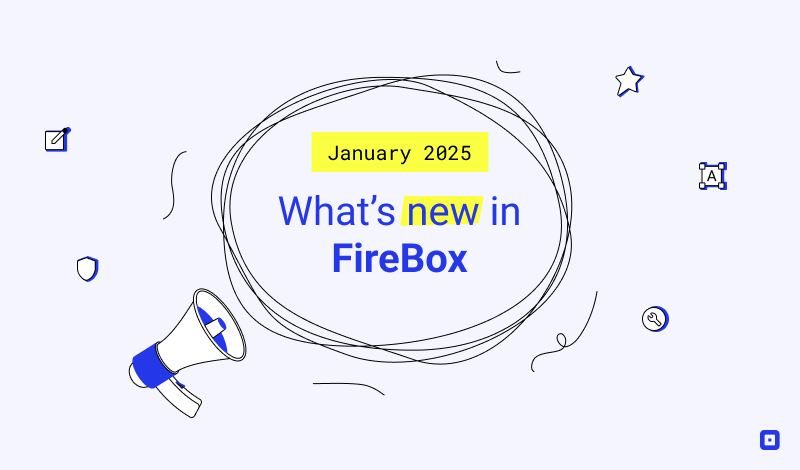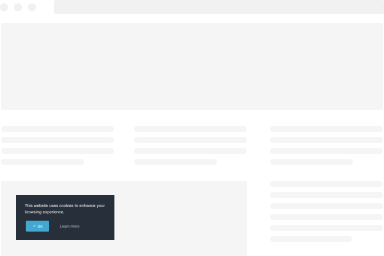How to activate FireBox Pro
Congratulations on signing up for FireBox Pro. This guide walks you through the process of activating FireBox Pro on your WordPress site so you can start enjoying its extra features.
Install FireBox Pro
To benefit from all the Pro features, you’ll need to install the Pro version of FireBox on top of the Lite version. To do so, click here: Upgrade from Lite to Pro
Where can I find my License Key?
To find your license key, follow the steps listed below:
Step 1: Log into your account by clicking here.
Step 2: Hover over your avatar/name on the top right of the page and click on Orders.
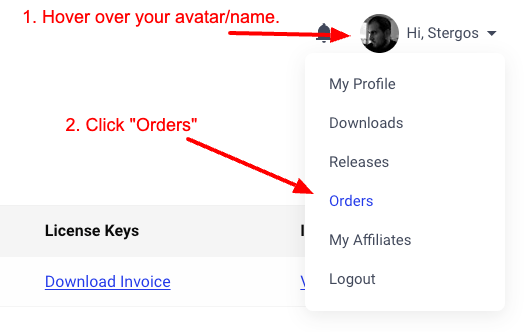
Step 3: On the Orders section, click on View Licenses.
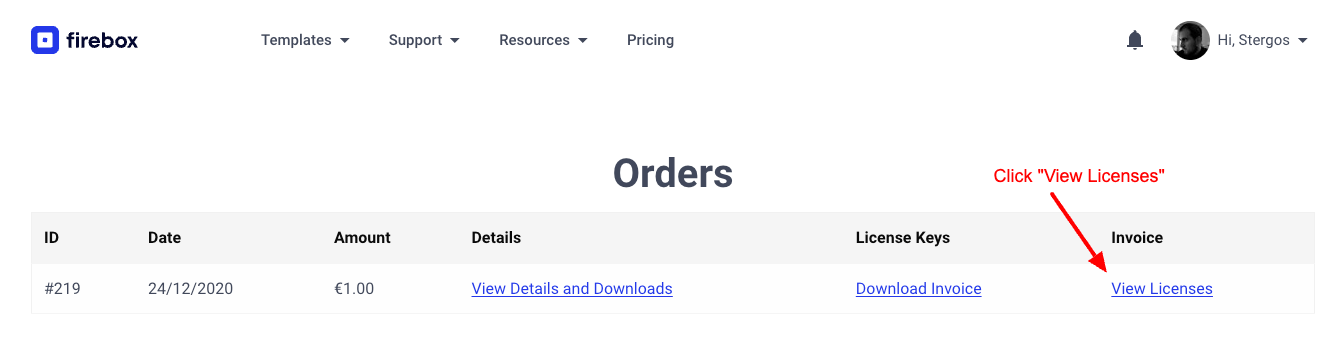
Step 4: Click the lock icon on the license details page and copy your download key.
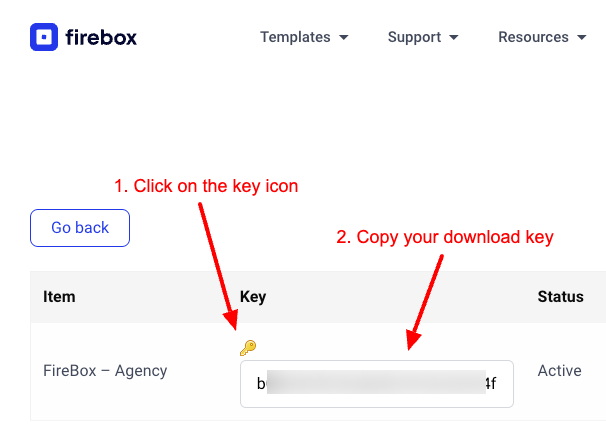
Enter your License Key in FireBox Settings
To enter your license key, follow the steps listed below:
- Go to your WordPress Dashboard
- On the left-hand side, go to FireBox > Settings
- Click on License Key on the left-hand sidebar
- Enter your license key and click Activate License
Once you click “Activate License”, your license key will be validated, and you will be able to receive updates.
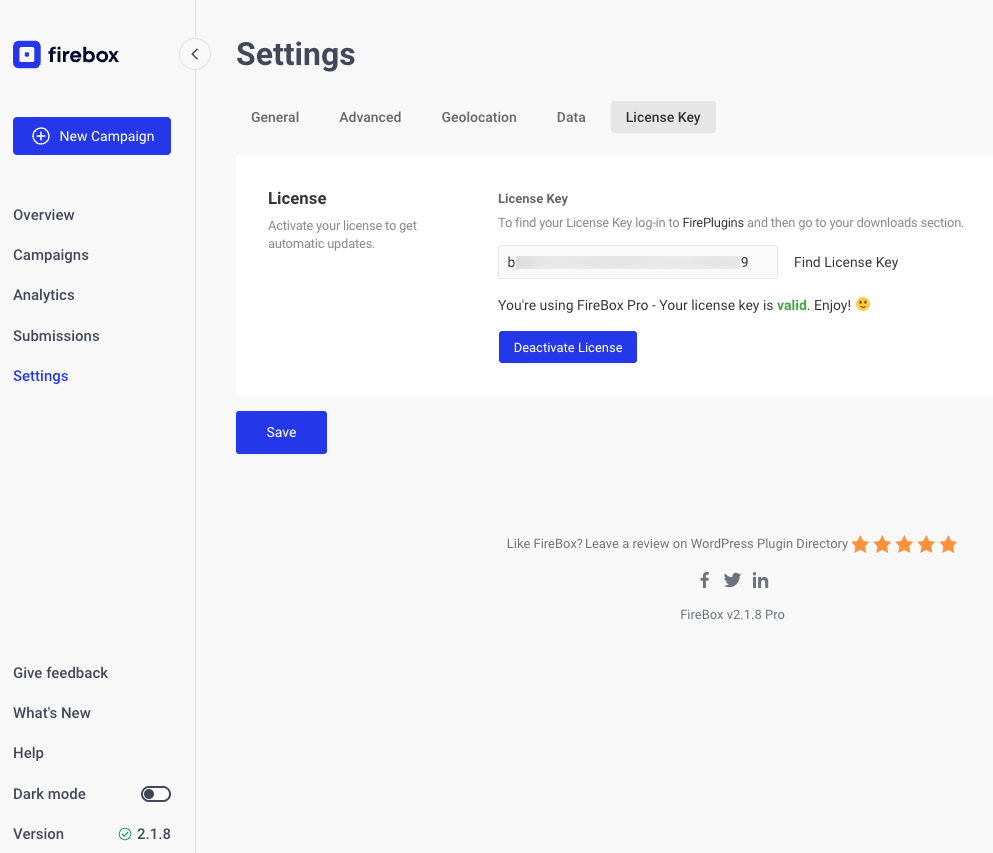
Status of License Key
Once you have entered a license key, you will be able to see the status of the license key in correspondence with the site you have entered it. If you do not get an “Active” status, this means one of the following:
- Your license key is invalid
- Your license key has expired
- Your site has not been added authorized. Check if your site is approved by going on the header > hover over your avatar on the right-hand side > Account > Orders > find your order > View Licenses > Manage Sites and ensure your site is authorized.
You will notice that the “Activate License” button has changed to “Deactivate License.” This allows you to deactivate the license from your site and use it on another site of your choice.