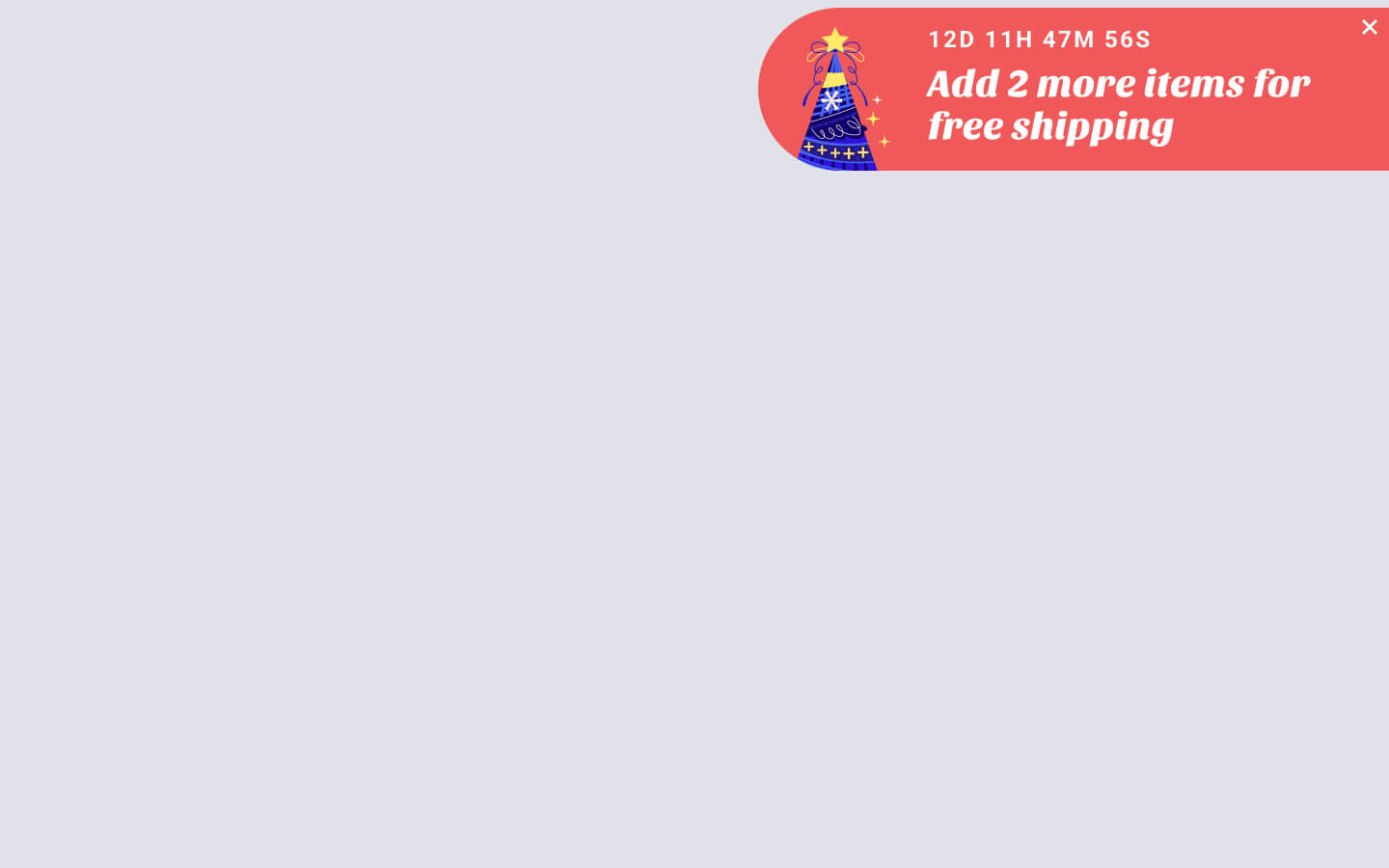How to export submissions
The ability to export your leads to a .CSV (comma-separated values) file makes it easy to import them into third-party CRMs or other management systems. Exporting leads is a straightforward process. Let’s explore the available methods for exporting your leads to a .CSV file.
Step 1: Go to FireBox > Submissions
To get started with exporting your form submissions, navigate to FireBox > Submissions.
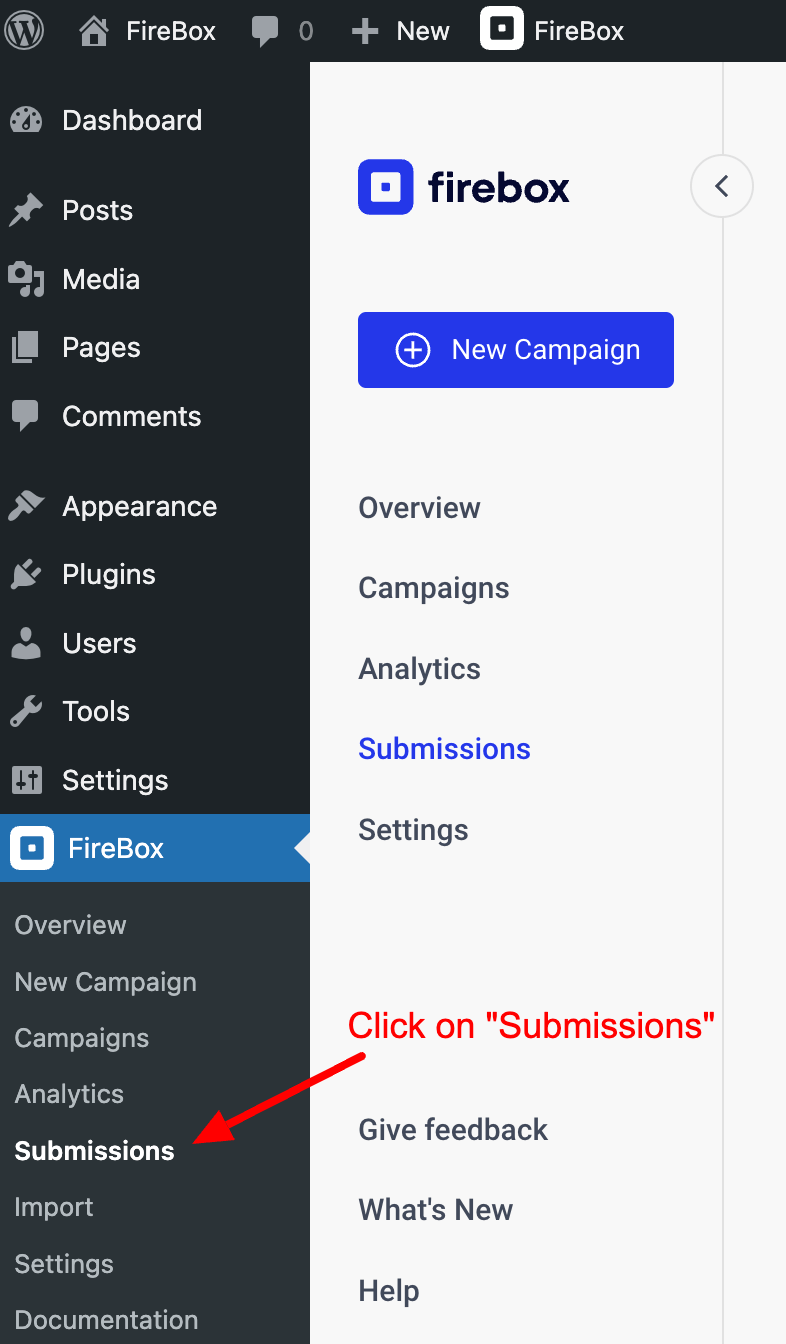
Step 2: Select your campaign
Next, select your campaign via the dropdown as seen below:
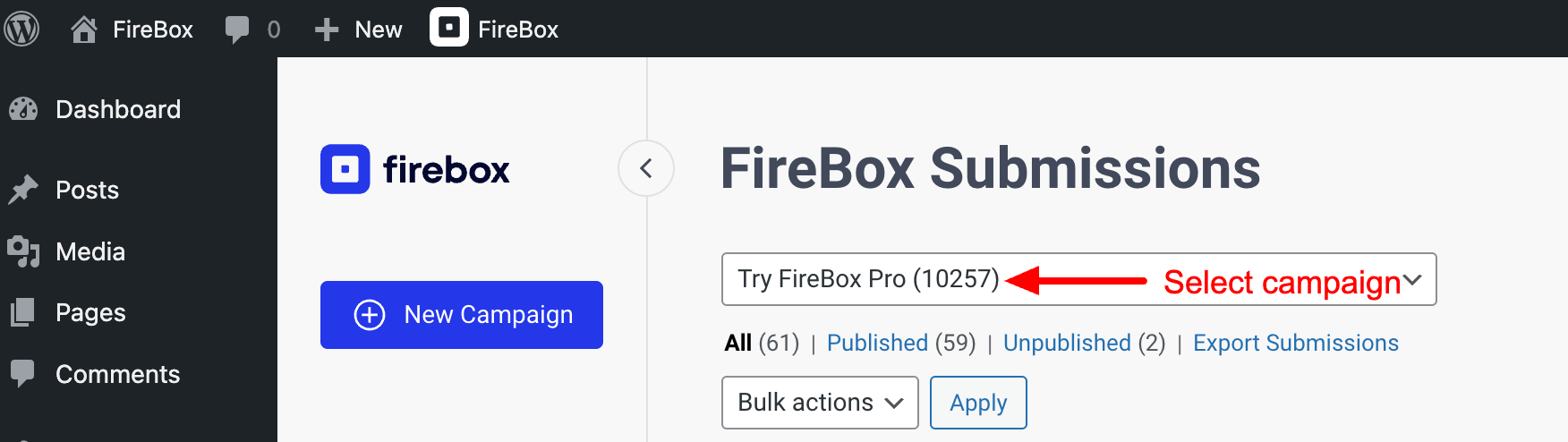
Step 3: Click on “Export Submissions”
Finally, click on the “Export Submissions” link that appears below the dropdown.
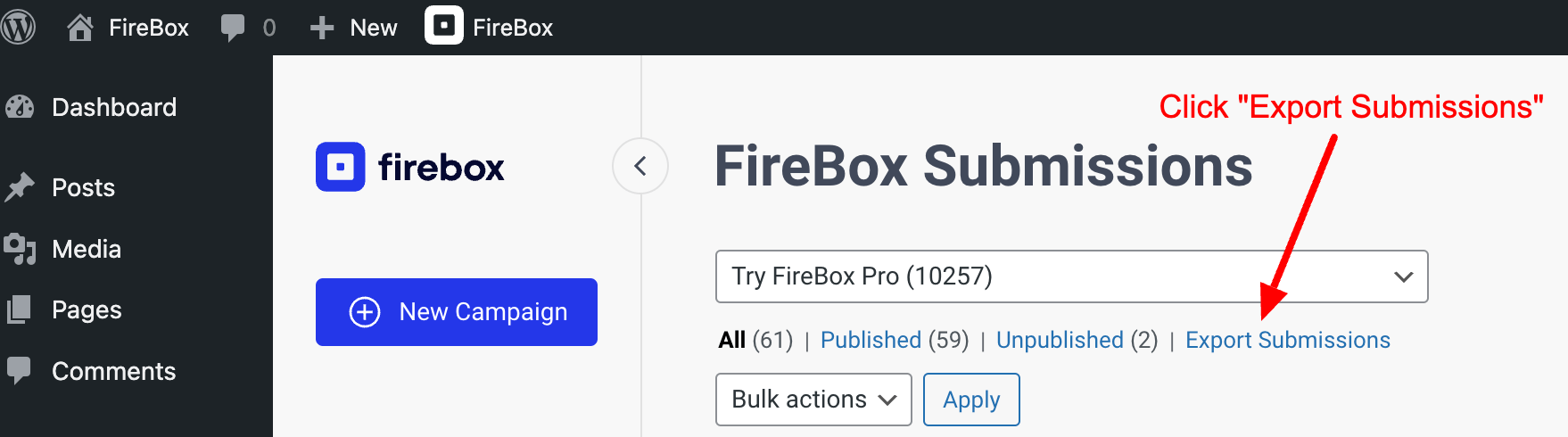
Note that this link will hide if no published submissions exist for this campaign.
Was this helpful?