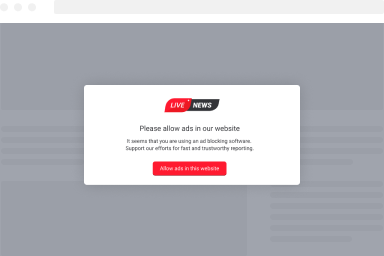Using the Phone Number Field
The Phone Number Field lets you capture phone numbers from your visitors using an easy-to-use interface. Users can select their country, see their calling code, and easily fill in their phone numbers. Whether you collect contact information, validate user registrations, or streamline communication, this versatile field ensures accurate and seamless phone number input for various form use cases.
TABLE OF CONTENTS
- What you need to know before you start
- How to Add a Phone Number Field to Your WordPress Forms
- Phone Number Field Settings
What you need to know before you start
Before you can begin this tutorial, you must install FireBox Pro by following the steps listed below:
Step 1: Download FireBox Pro
The very first step is to get a license for FireBox Pro. Then, after purchasing FireBox Pro, you can access the Pro version.
- Go to fireplugins.com/downloads/
- Login with the details you received in the email after the purchase.
- Click Download in the Pro Downloads section.
Step 2: Install FireBox Pro
After downloading the FireBox Pro installation zip file, upload it to your site.
- Head to your WordPress dashboard and click on Plugins > Add New.
- Choose the zip file you have just downloaded. Click on install.
- Once the plugin is installed, click the Activate Plugin button to activate the plugin on your site.
Step 3: Activate FireBox Pro
After installing FireBox Pro, you must activate your license to ensure you receive automatic updates from the plugin. To learn more about creating and managing your license keys, click here.
If you need any help with the installation process, see the documentation on installing FireBox Pro for help. If you’re already using FireBox Lite, you can easily upgrade from Lite to Pro. However, after upgrading to Pro, you must also activate your license to ensure you receive automatic plugin updates.
How to Add a Phone Number Field to Your WordPress Forms
Once you’ve installed FireBox Pro, you can follow the steps listed below to add a Phone Number field into your Form.
Step 1: Select your FireBox Form block and click on the “+” icon to insert a new block. Search for “Phone Number” and click on it to add it to your form.
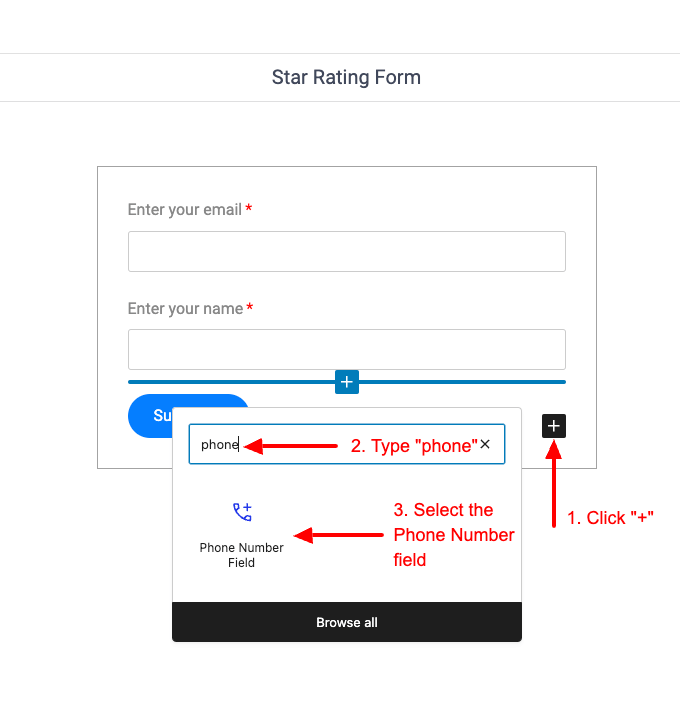
POho
Step 2: Customize the Phone Number field by specifying the default country either via automatic detection or by selecting the country manually.
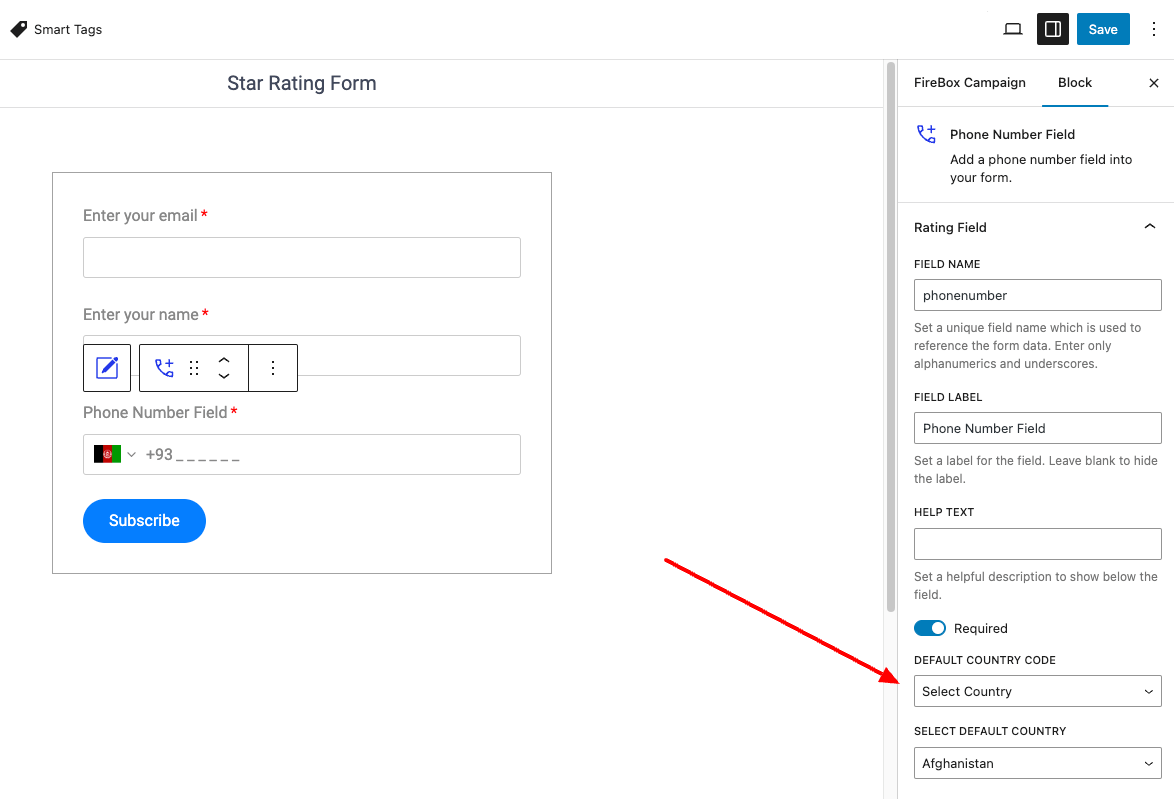
Phone Number Field Settings
Default Country
Select the default country that appears in the Phone Number field. Set it to “Detect Visitor Country” to automatically detect the visitor’s country or set it to “Select Country” to select the default country manually.
Select Country
Allows you to select the default country in the Phone Number field. This only appears when Default Country is set to “Select Country”.