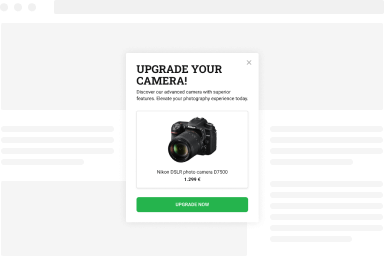How to enable the Google Analytics Integration
Effortlessly enhance your Google Analytics reports by seamlessly incorporating FireBox events data. This streamlined process allows you to effortlessly visualize FireBox Events, including the Open and Close events, as custom events within your Google Analytics dashboard. Now, FireBox automatically captures open and close events for your campaigns, eliminating the need for any manual intervention on your part. Elevate your analytics experience without any additional steps or updates.
Enable Google Analytics Tracking
All you need to enable Google Analytics Tracking is to ensure you have installed Google Analytics on your site. This is most commonly available from within your template or using a third-party plugin, which you can find in the WordPress Plugins Directory.
Google Analytics Dashboard
As soon as our Google Analytics Integration keeps tracking your campaign events, you can view each FireBox event statistic through your Google Analytics dashboard.
Login to your Google Analytics account . From the left menu, navigate to Reports -> Engagement -> Events. You will notice a new Event Name called “send”, which holds all the event details.
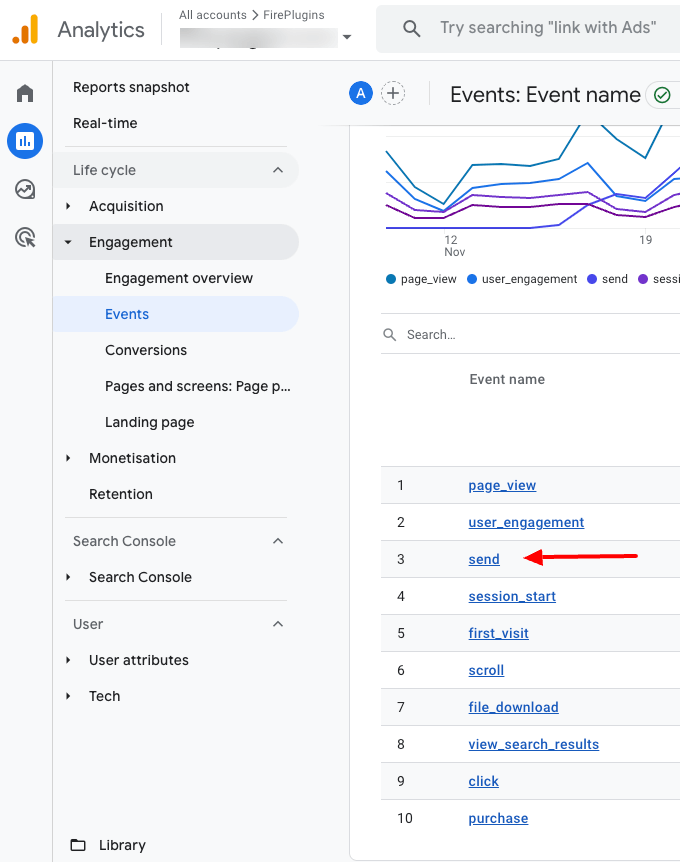
Clicking it will show you all the data saved for this event.
To view the campaigns your users are currently triggering, go to “EVENTS IN LAST 30 MINUTES” and select “event_label” under Parameter Name.
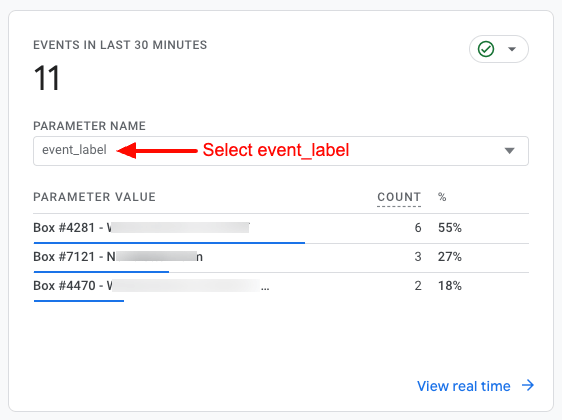
To view the campaign action (open, close), go to “EVENTS IN LAST 30 MINUTES” and select “event_action” under Parameter Name.
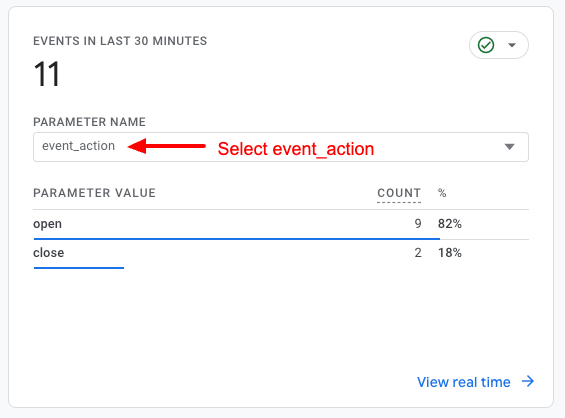
Want to get even more from Google Analytics?
To get the most out of FireBox in Google Analytics, we highly recommend configuring Goals, Funnels, and E-commerce options for Google Analytics. Configuring these parts of Google Analytics will not just help you get more from your FireBox Statistics but also give you a better understanding of your website.