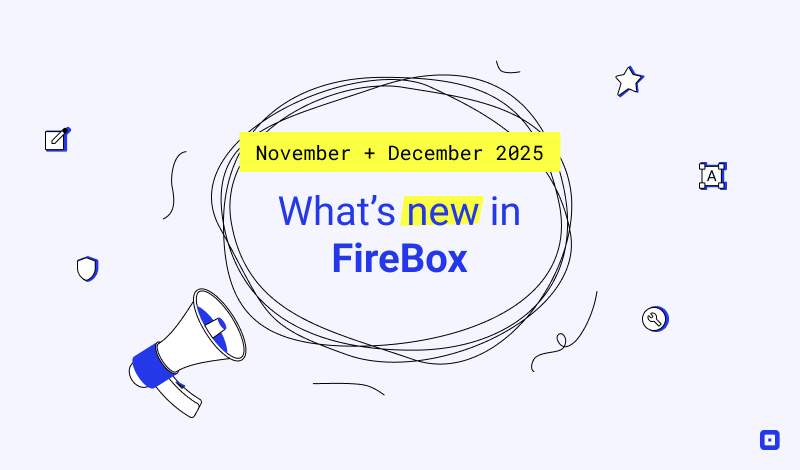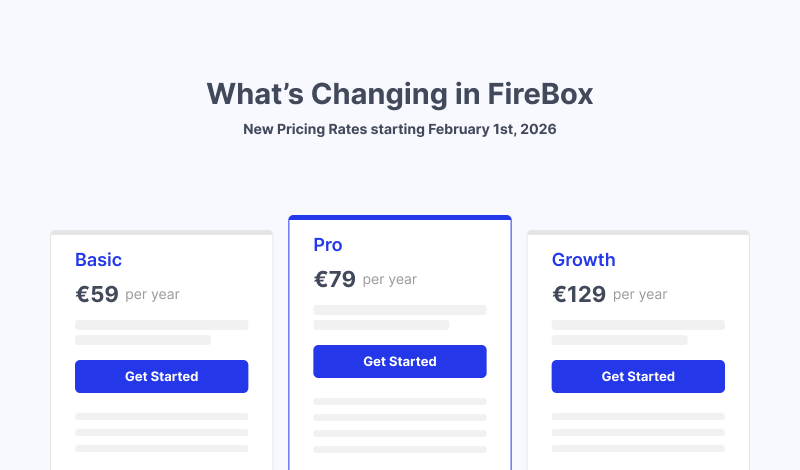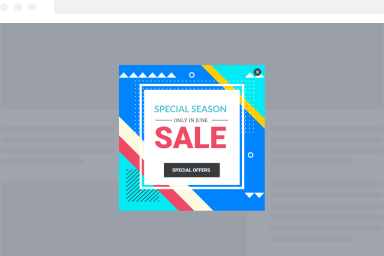Install FireBox Pro
Congratulations on signing up for FireBox Pro! This guide walks you through installing and activating FireBox Pro on your site. If you’re using FireBox Lite, read the how to upgrade from Lite to Pro guide. Before proceeding with the installation, ensure your system meets the system requirements.
To install FireBox Pro, follow the steps below:
- Download FireBox Pro
- After purchasing FireBox Pro, go to fireplugins.com/downloads
- Login with the details you received in the email after the purchase.
- Click Download in the Pro Downloads section.
- Upload FireBox Pro:
- Head to the WordPress dashboard and click on Plugins > Add New.
- Choose the zip file you have just downloaded. Click on install.
- Once the plugin is installed, click the Activate button to activate the plugin on your site.
- Activate FireBox Pro: Activate your license to ensure you receive automatic updates from the plugin. Click here to learn more about how to create and manage your license keys
Was this helpful?